After the horrible experience just acquiring, installing, & configuring a basic Raspberry Pi, I was anticipating much effort – likely ending in failure – to get Swift working.
I was pleasantly surprised.
There are multiple ways to do it, apparently. One would think that there’d be the correct & working packages already available through apt, but just as with Docker, one would be wrong. In the case of Swift, there is the Swift-ARM site & group that does provide a package repo with pre-built binaries (and various tutorials on using them), but oddly they don’t provide the current version of Swift.
An alternative is the buildSwiftOnARM Github repo. They merely provide tarballs, which is slightly suboptimal, but very straightforward and they have tarballs for essentially every version – major and minor – of Swift to date. The git history also indicates that they’re very prompt about building tarballs as new versions are released.
Better yet, they provide a couple of shell scripts to build Swift from scratch from source. Only a couple of dependencies (e.g. clang) need be pre-installed, which can be done quickly & painlessly via apt.
Installing from source is presumably the least reliable approach, but since I had already resigned myself to a miserable experience, I figured I might as well go all in.
However, it works. Perfectly. Sure, it takes some time to pull down the huge source base for Swift and all its core dependencies, and some time to build it (though not that long – hours, not days, contrary to what I read online). But the end result was a working toolchain.
It remains to be seen exactly how good or bad Swift development on Linux is, given the absence of the numerous Apple system libraries which are what actually distinguish macOS development above other platforms, but at least getting Swift itself installed is painless.
Sidenote: SATA to USB
The only real speedbump in the whole process, for me, had nothing actually to do with installing Swift itself, but rather the external storage situation on the Raspberry Pi.
The Raspberry Pi doesn’t offer SATA directly, unfortunately (let-alone any form of pluggable PCIe). MicroSD is a low-performance, low-reliability, and high-cost option. So to attach any significant storage you’re basically going either through Ethernet (e.g. NAS) or USB.
USB to SATA adaptors are a shitshow. I’ve tried at least half a dozen different vendors’ offerings over the years, and every single one has been super buggy. The one I newly acquired for my Raspberry Pi use proved to be no exception.
Long story short on that, the symptoms were I/Os taking incredibly long times to complete (many seconds each, serialised), and generally unusable performance. /var/log/messages contained countless pages of:
Oct 13 11:13:45 applepi kernel: [ 234.087294] sd 0:0:0:0: [sda] tag#2 uas_eh_abort_handler 0 uas-tag 1 inflight: CMD IN Oct 13 11:13:45 applepi kernel: [ 234.087306] sd 0:0:0:0: [sda] tag#2 CDB: opcode=0x28 28 00 77 3b ce 00 00 00 d0 00 Oct 13 11:13:45 applepi kernel: [ 234.126541] scsi host0: uas_eh_device_reset_handler start Oct 13 11:13:45 applepi kernel: [ 234.277450] usb 2-2: reset SuperSpeed Gen 1 USB device number 2 using xhci_hcd Oct 13 11:13:45 applepi kernel: [ 234.312541] scsi host0: uas_eh_device_reset_handler success Oct 13 11:14:15 applepi kernel: [ 264.805760] sd 0:0:0:0: [sda] tag#7 uas_eh_abort_handler 0 uas-tag 2 inflight: CMD IN Oct 13 11:14:15 applepi kernel: [ 264.805778] sd 0:0:0:0: [sda] tag#7 CDB: opcode=0x28 28 00 77 3b d1 b8 00 00 48 00
Turns out this is an incredibly common problem with USB to SATA adaptor chipsets, that’s documented as such all over the web. Finding how to solve it was less trivial, because a lot of the advice given is either outright wrong or at least doesn’t work on Raspbian. The solution I found, via this random thread, was to simply add:
usb-storage.quirks=152d:1561:u
…to the end of the existing line in /boot/cmdline.txt (where 152d:1561 is the vendor & device IDs for the particular chipset used in my case). All other variations on this, involving adding similar magic incantations to files in /etc/modprobe.d etc, simply do not do anything on Raspbian.
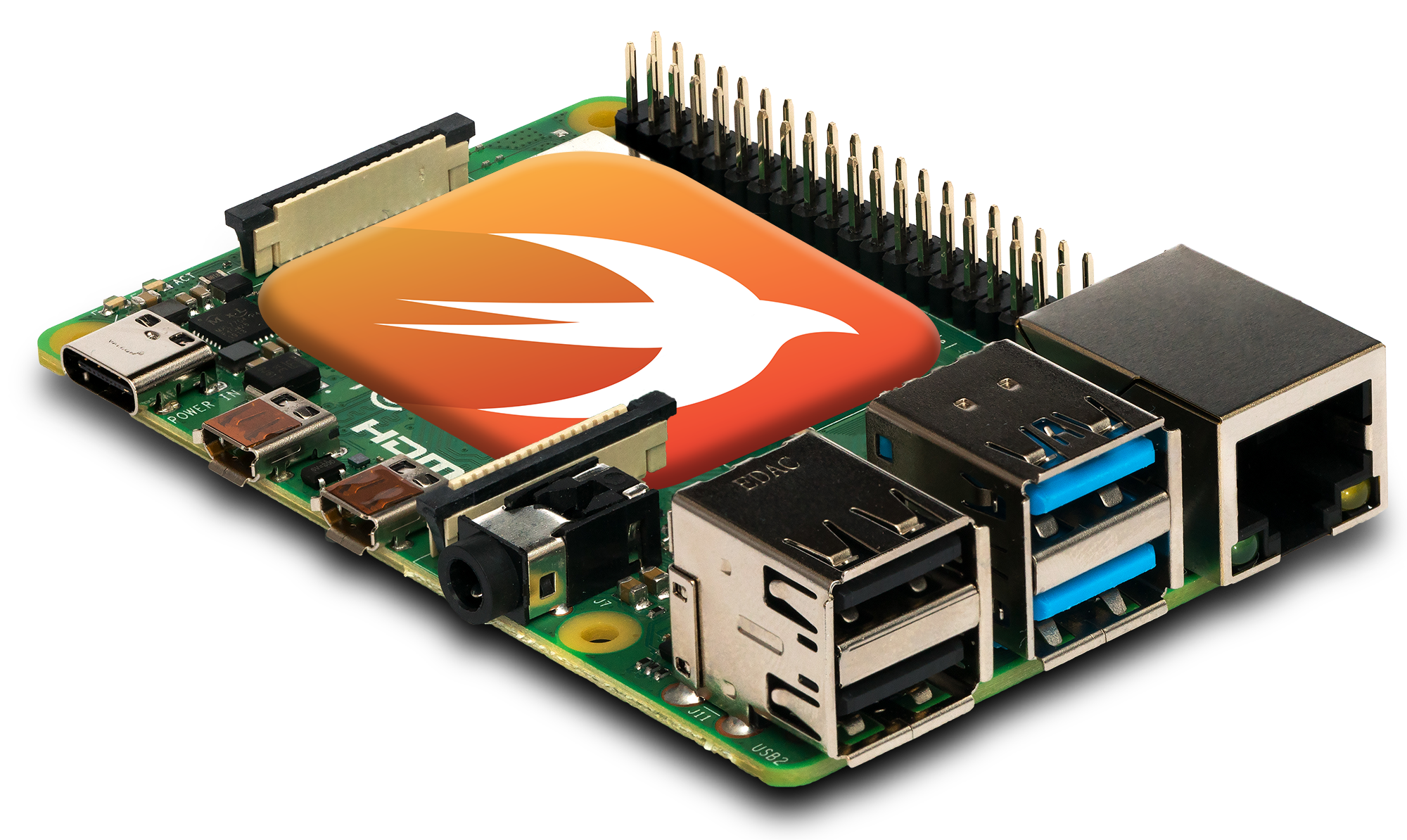



Hi!
First, thank you very much for taking the time to post this. It was the solution to my problem. My USB3-to-SATA bridge is now working at the expected speed and now over the network I really can read back at 100 MB/s.
The only problem I had was with your sentence “The solution I found, via this random thread, was to simply add…”. Stupidly, as I didn’t know how it was working with the “cmdline.txt” file, I initially actually “added” a line with the line you wrote… But in fact, it has to be all on the same single line with other stuff already there! It’s not like the “config.txt” one, the “cmdline.txt” has to be on just one single line. If you ever help someone else, in case they are as dumb as me, make sure to indicate them to add on the same single line of the cmdline.txt
Finally, I also liked your expression “…adding similar magic incantations…” which make me laugh a little. When you do not master what you’re doing (like me) and you desperately try anything to make something work, yes, you’re doing thing that are closer to a magic incantation than doing something logical as it should be in the first place!
Take care!
Denis.
Glad this helped!
Thanks for the tip – I’ve amended the instructions slightly to try to make it clearer.