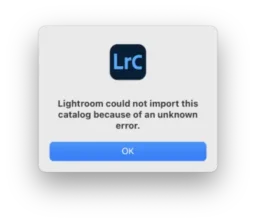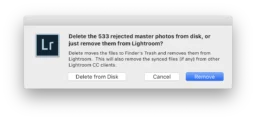By default, Final Cut Pro prefers to “copy” all files on import. Indeed you’d think this is the only sensible option most of the time, since most of the time you’re importing from a memory card and you do need to make a local copy somewhere on your computer.
However, Final Cut Pro has a design flaw which causes data loss. You see, Final Cut Pro never merely copies the files. It extracts their audiovisual contents and puts it into a new file. You might have noticed this already from the fact that Final Cut Pro’s copied version of the files is always a MOV container, whereas your inputs are more likely an MP4 container.
This would be annoying enough in itself – it means you can’t do simple bitwise comparisons of the files to e.g. ensure the imported copy is actually valid and not corrupt, before you erase the original from your memory card. But it gets worse.
Final Cut Pro doesn’t copy all the contents. It only copies some types of tracks – i.e. audio, video, and timestamp tracks. It does not copy tracks such as GoPro’s metadata track (GPMD). Final Cut Pro just silently discards those.
Those tracks can contain important information. GPMD tracks, for example, contain a whole host of telemetry from the GoPro including its location during recording, rotation & movement data, and much more. Even if you think you don’t care about things like geotagging, consider this: that rotation & movement data can be used to enhance image stabilisation. By losing the data at import, you’re losing the ability to ever utilise that enhanced image stabilisation.
So never let Final Cut Pro “copy” your files – always copy them yourself first, as needed, and then import them into Final Cut Pro by reference only (the “Leave files in place” option). Thankfully Final Cut Pro doesn’t mangle the files when you use them that way (underlining the question: why does it force a lossy conversion to MOV to begin with, since it clearly works just fine with MP4 originals).