I don’t know why, but it’s apparently impossible to directly import a Lightroom catalog from one computer into the catalog of another. It always fails at the end of the import with the same infuriatingly useless error message.
However, I seem to have found a fairly reliable workaround:
- If you’re directly plugging in a removable SSD, as your means of moving files between computers, then skip to step 2.
Copy the catalog-to-be-imported, along with all the original files it references, to local storage on the target computer. You must preserve their relative paths, so it’s easiest if you pre-arrange your source catalog’s files (the “.lrcat” file and its entourage) to be in the same root folder as your original files (images etc)1.
Any attempt to import directly from a network drive will fail, always.
All the following steps are performed on the target computer. - Open the catalog-to-be-imported in Lightroom on the target computer.
This will automatically close whatever other catalog you have open, first. - Choose “Export as catalog…” from the File menu.
- Adjust settings to suit, and export to a new catalog.
Note that this will duplicate all the files referenced by the catalog, into the new catalog. So it might take a while even though it’s all localised to the one computer (and even if it’s on the same volume – Lightroom is not smart enough to perform APFS COW clones). - Open the target catalog.
- Import the catalog you just exported (“Import from Another Catalog…” in the File menu). Make sure to choose to copy the files to a new destination, not just reference them.
- Delete the temporary catalog.
In my experience you must perform the export-to-an-otherwise-pointless-new-catalog after copying everything to the target computer. Somehow, something about copying Lightroom’s files from one computer to another [over a network] “breaks” them such that Lightroom will refuse to import them.
- You can do this by – on the source computer – selecting all the photos in the catalog and using the “Folders” subsection of the left panel to adjust their location on disk. Typically by selecting an existing location, right-clicking, and selecting “Move Selected Photos to this Folder”. If necessary, you can first add the desired location by clicking the ‘plus’ icon to the right of the “Folders” section header, and choosing “Add Folder…”.
Yes, Lightroom’s file management UI is a pain in the arse, and badly designed. ↩︎
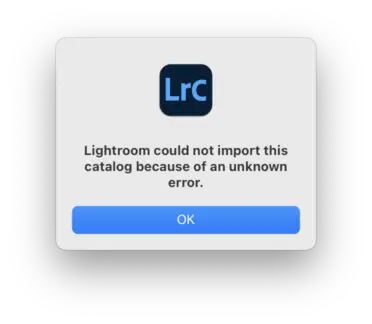
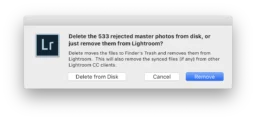

It’s not just about importing from a network drive, it’s importing from any catalog that was copied from a network drive. That’s the weirdest thing. Yet Lightroom can open such catalogs just fine, modify them, export from them, etc. Something is fundamentally broken with Lightroom’s catalog import code path.
Same OS (macOS). Same Lightroom version (I didn’t cover this in my post, but imports fail with the exact same useless error message if the catalog is from a different version of Lightroom). No special characters in any filenames. Etc.